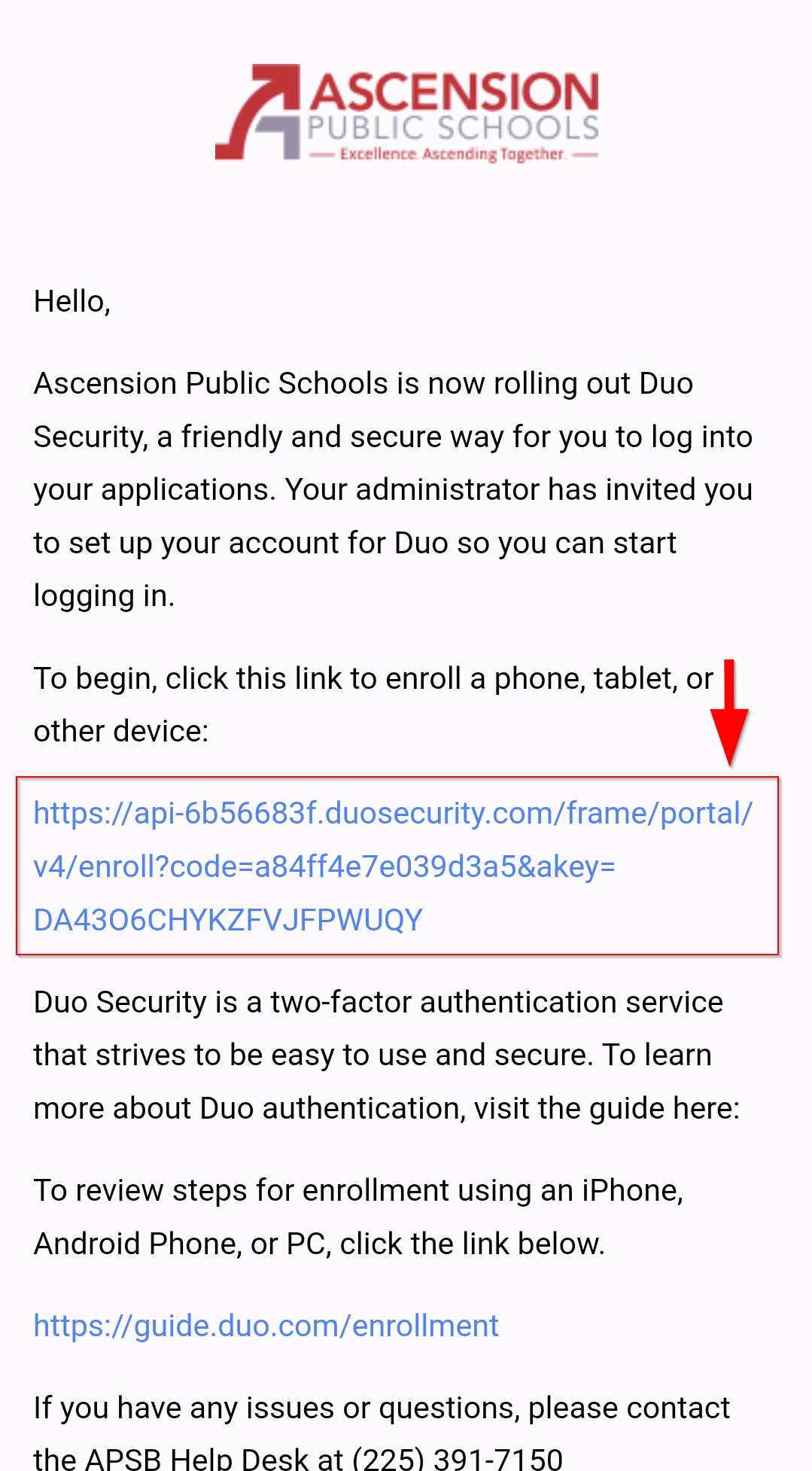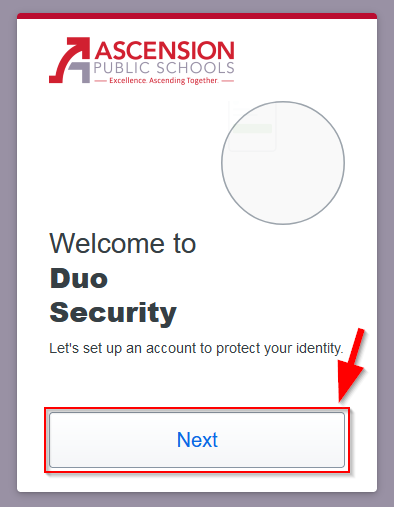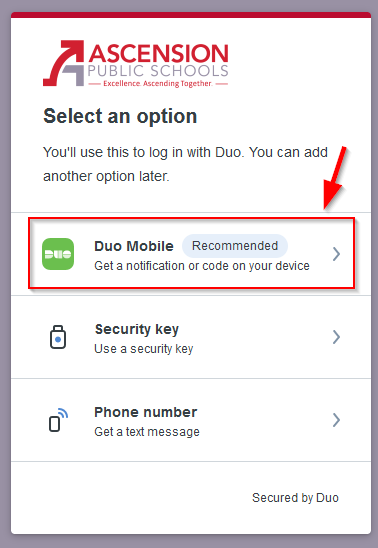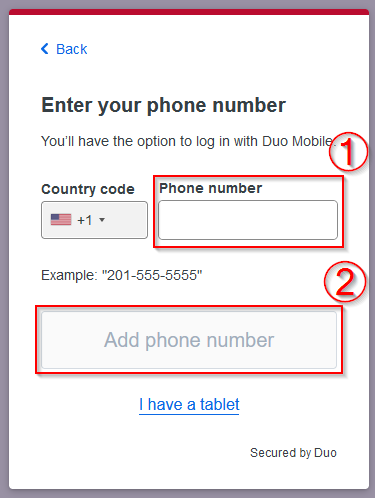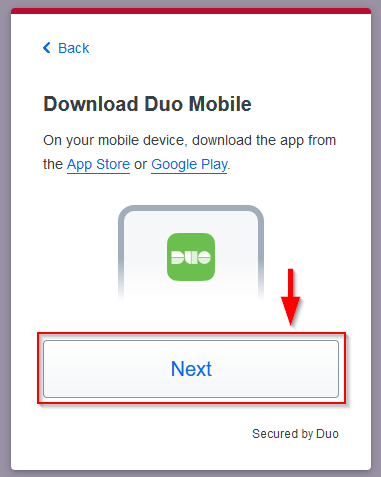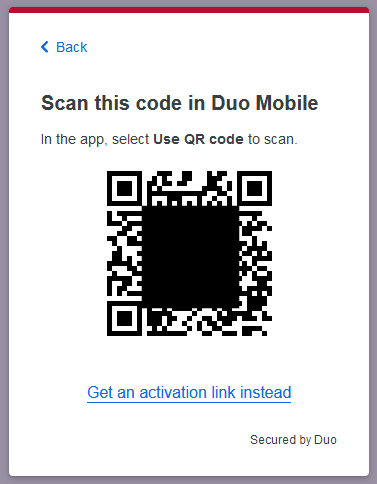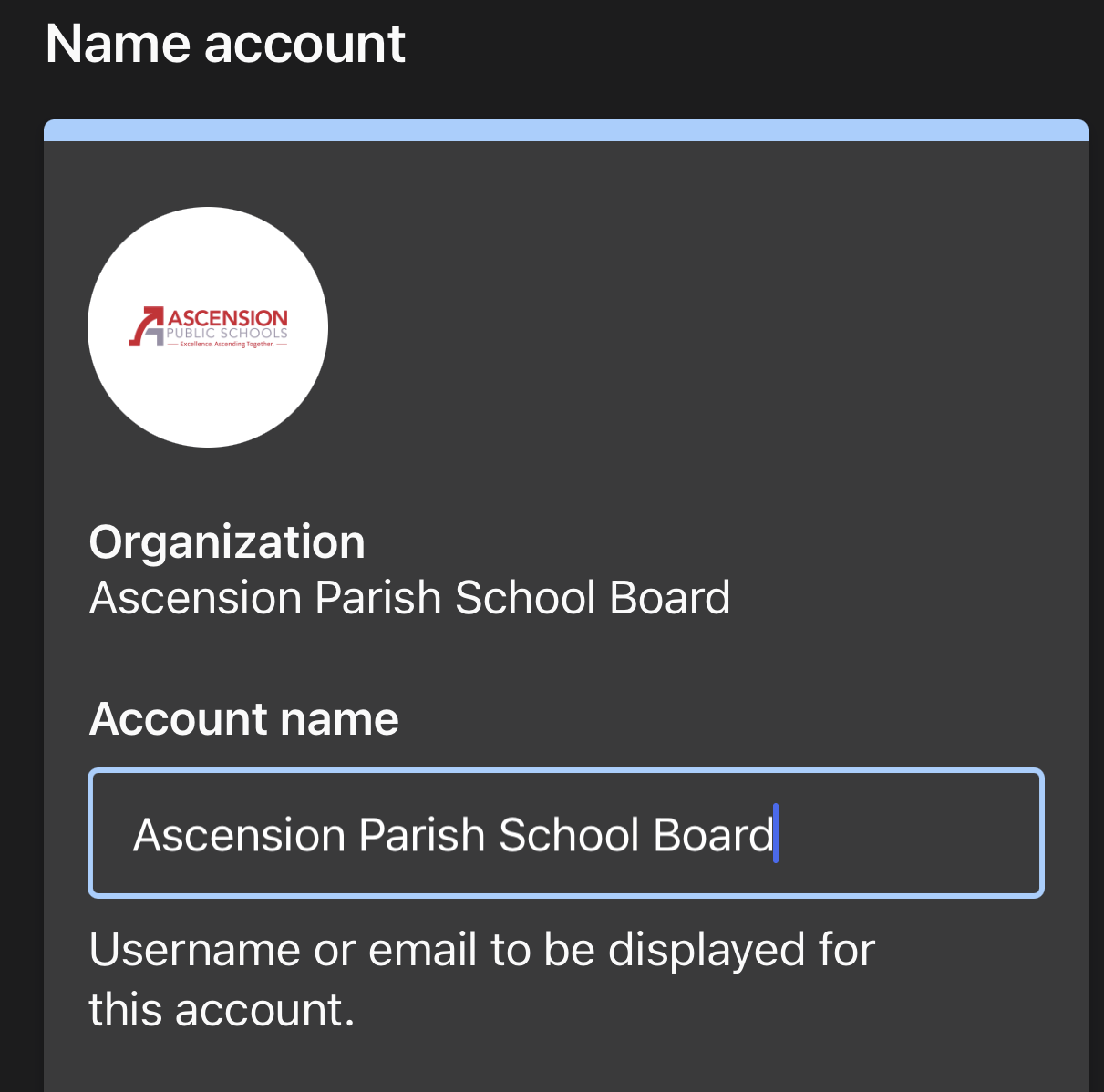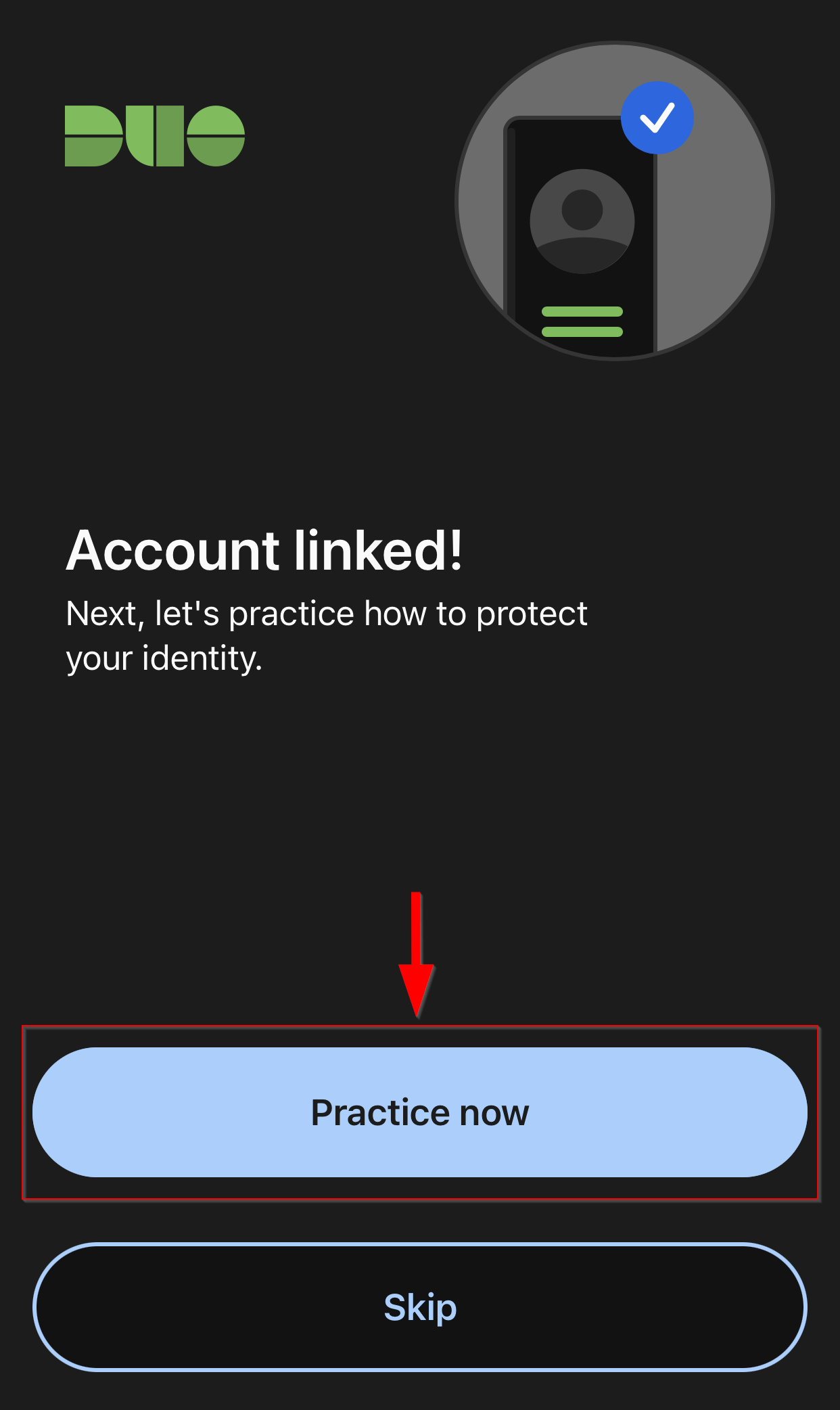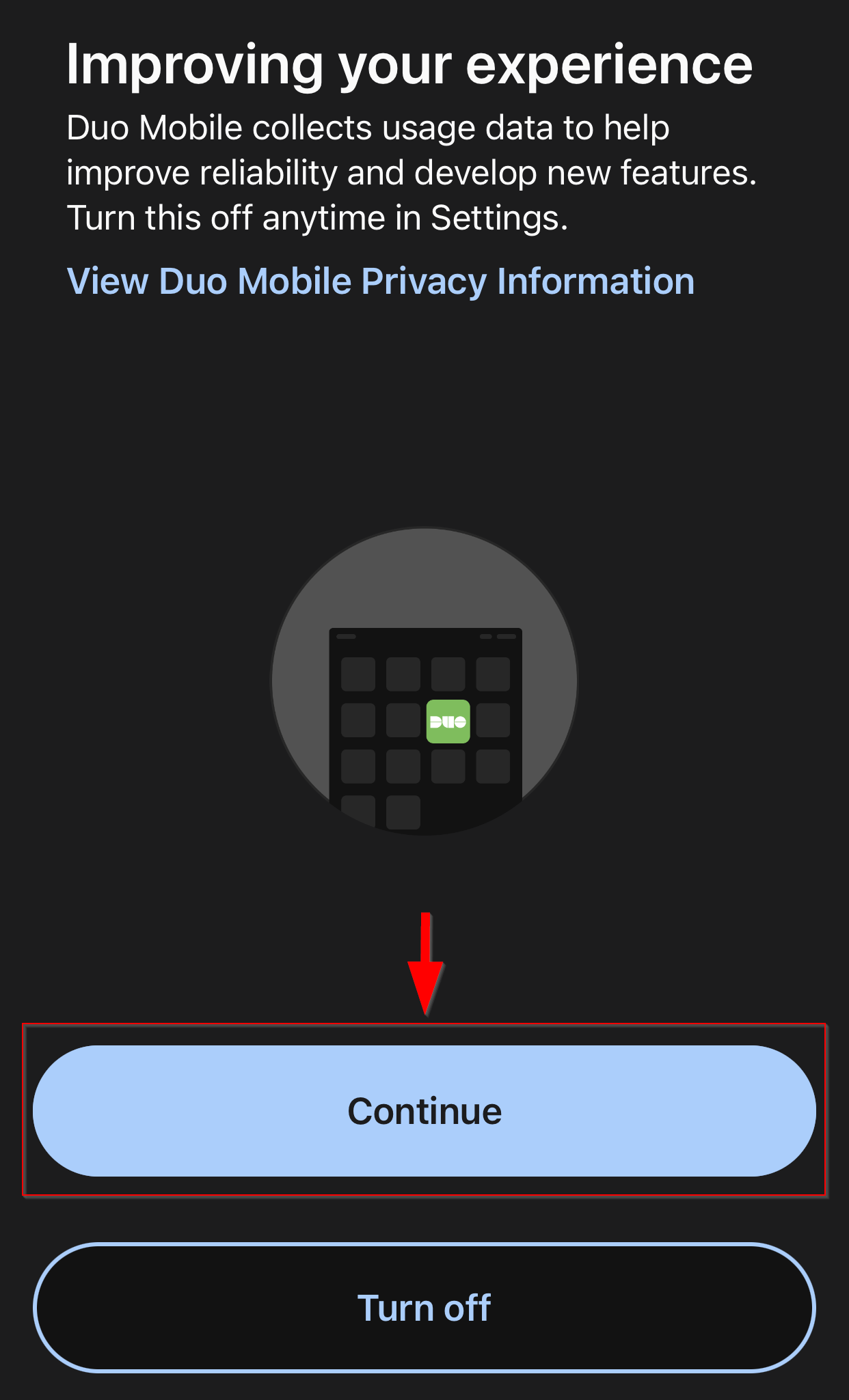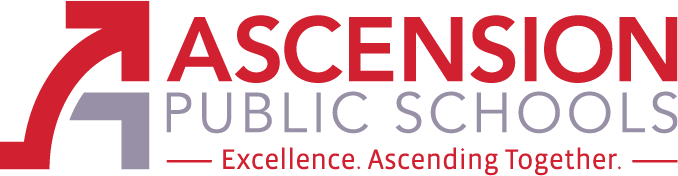
What is Duo?
Duo is a multi-factor authentication solution that adds an extra layer of security to online accounts and resources. It requires a password and a second factor, such as a mobile phone, to verify the user's identity and prevent unauthorized access. Duo will be enabled on Google services, including Gmail, Google Drive, Google Classroom, etc.
Duo will only prompt for verification when you are not on an APSB-provided network or device. If you are using a personal network or device, you will be prompted to authenticate with Duo.
Setting up Duo is simple. Once you receive the invitation email, open the first link to begin the setup. The setup guide will prompt you to enter your phone number to enable two-factor authentication. You will need to link your Duo account with the Duo Mobile Security application on your phone to receive simple “yes or no” notifications.
For any technical issues or questions regarding Duo, the Helpdesk will be able to provide support.
Install Duo Mobile:
To begin please install the Duo Mobile app on your mobile device.Choose your setup guide:
Once you have installed the Duo Mobile app on your device, please select one of the following options to contine.Apple iPhone Setup:
- Once you get the automated invitation email, click on the first link.
- Follow the on screen instructions, and when you get to the Select an option screen tap on Duo Mobile.
Note: The Technology Department recommends that you use the Duo Mobile application which can be downloaded from the Apple App Store. - Enter your cell phone number to continue with setup
- Once you confirm your cell phone number, follow the on screen instructions to continue setup in the Duo Security app.
Note: The application needs to be installed on your device before you can move on with setup.
If you encounter any issues at this step, please contact the APSB Helpdesk to receive a new activation link.
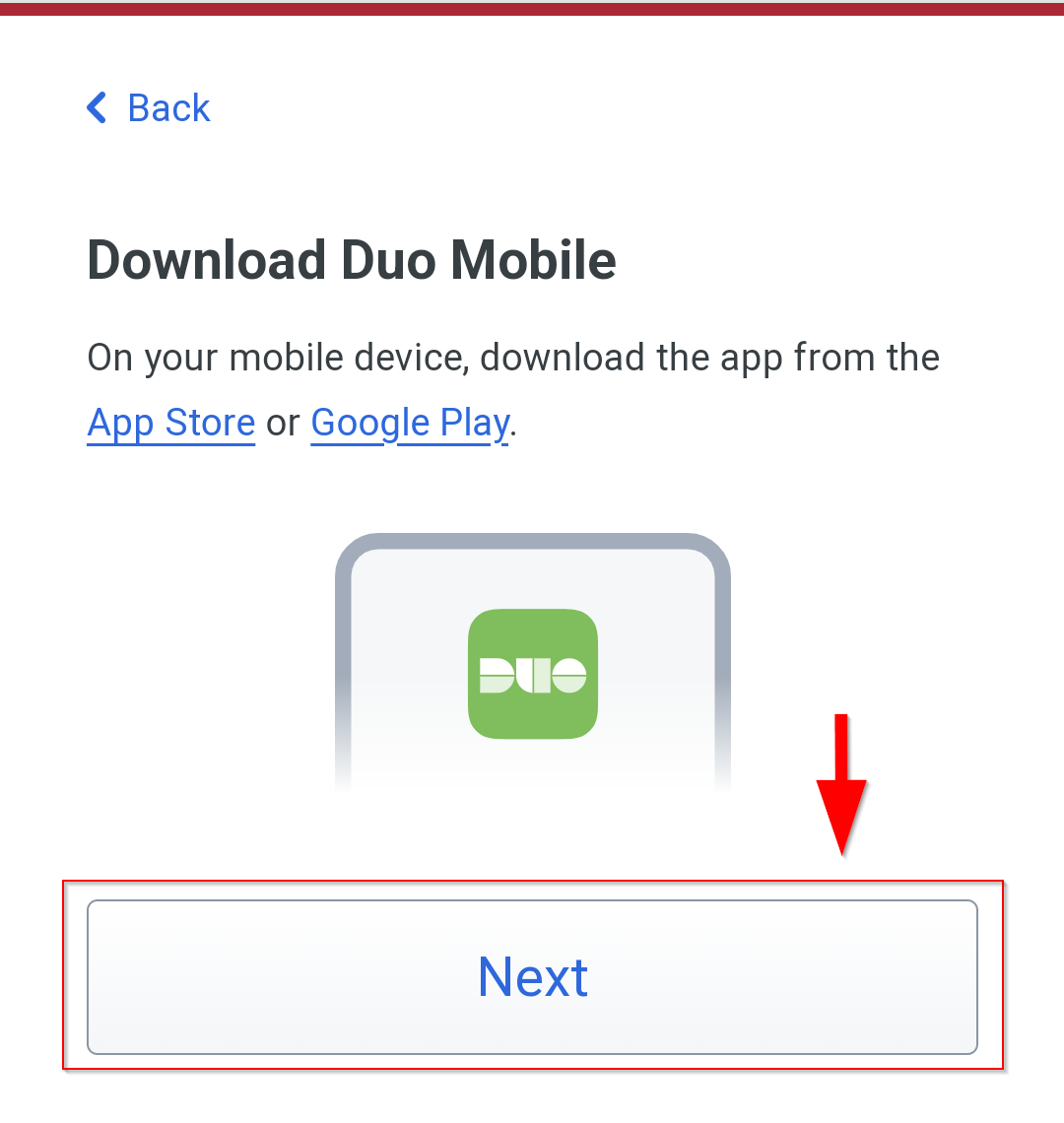
- You will be prompted to name the account you are linking to the application.
It will be prefilled with Ascension Parish School Board, it's optional to rename it.
The name can be changed to what works best for you, this is only visible to you - Follow the prompts in the application to continue with set up.
Enable notifications to receive the alerts to approve signons.
Optional to send usage data to Duo Security to help improve the application. - That's it, you will see your account listed in the application.
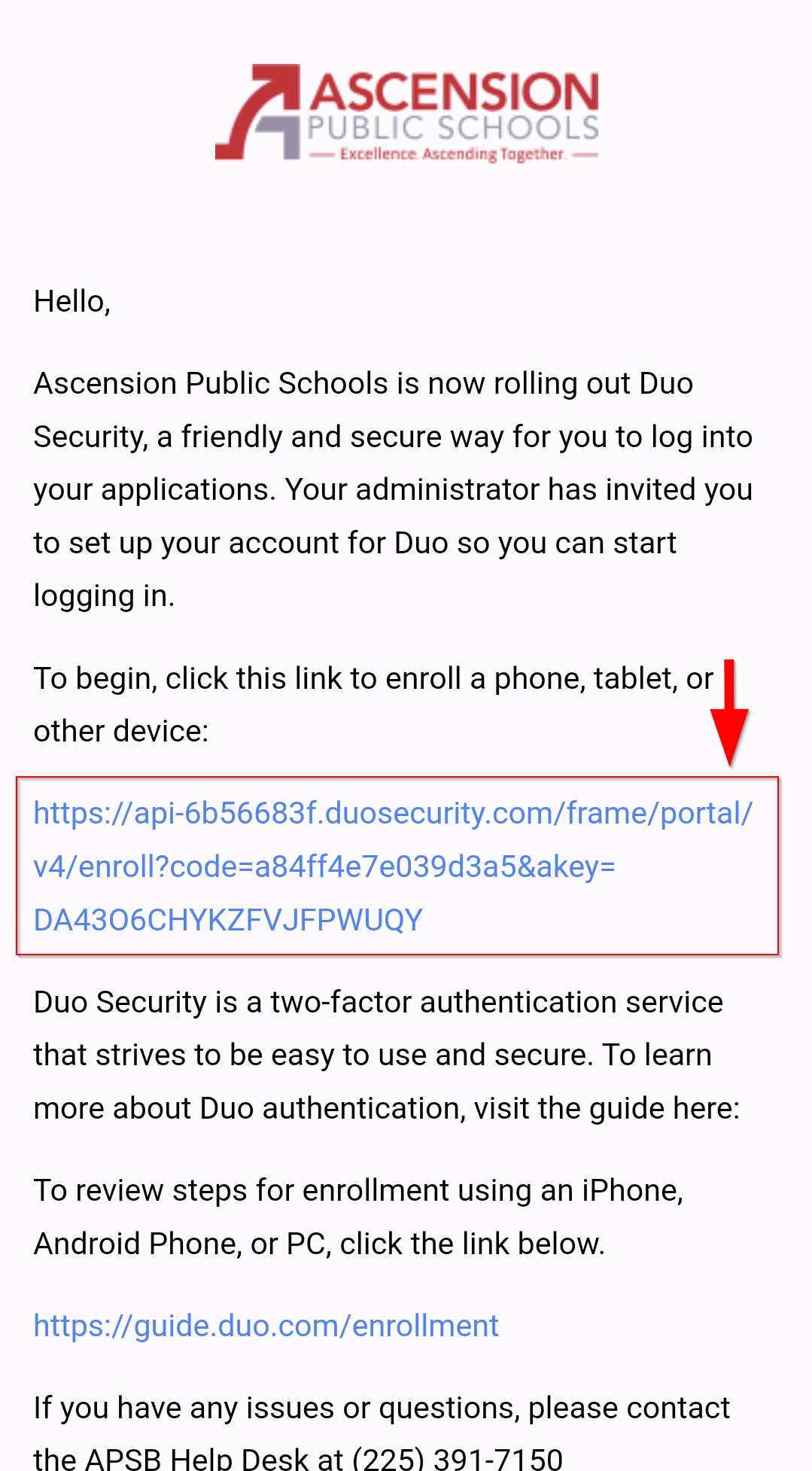
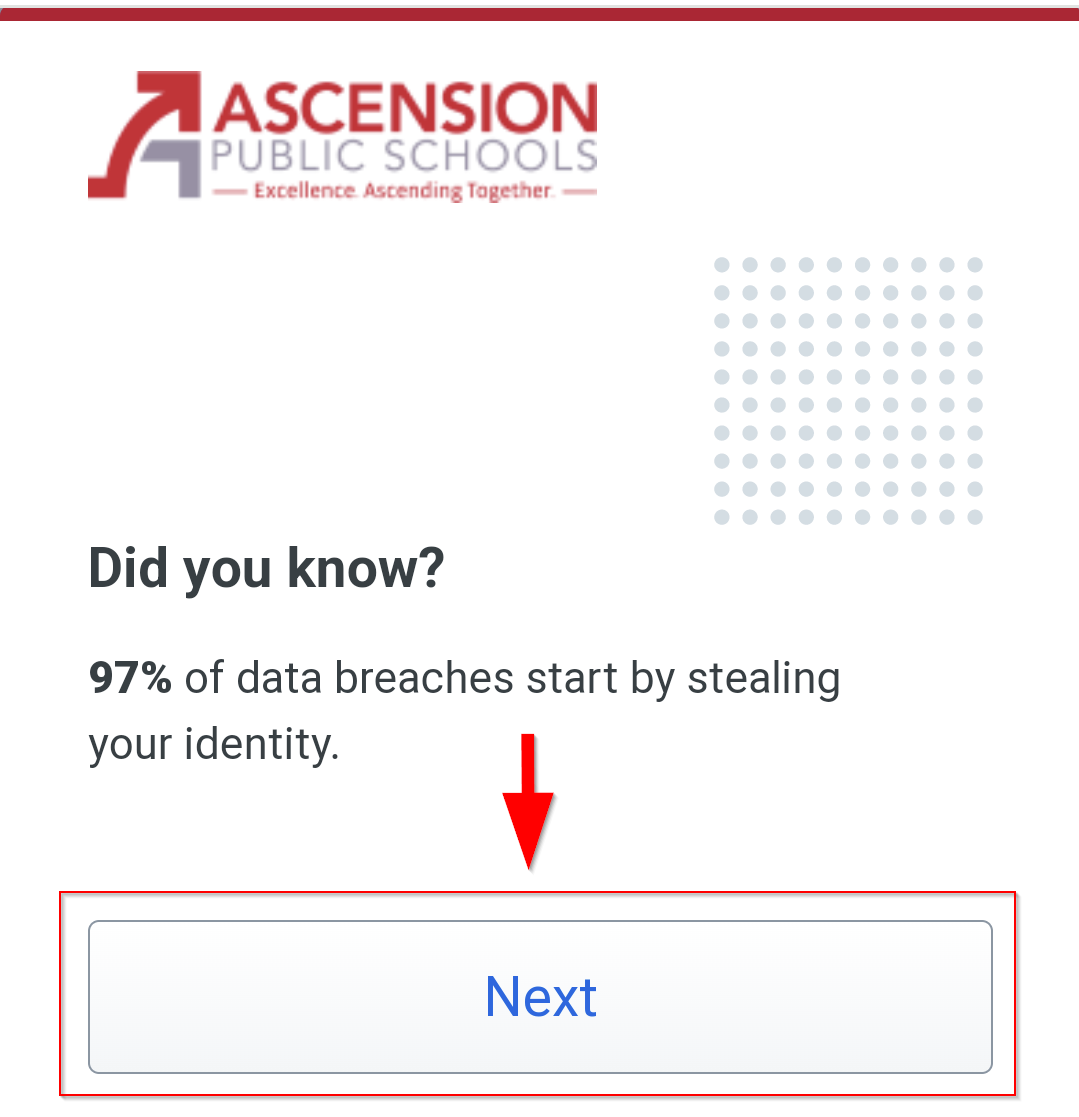
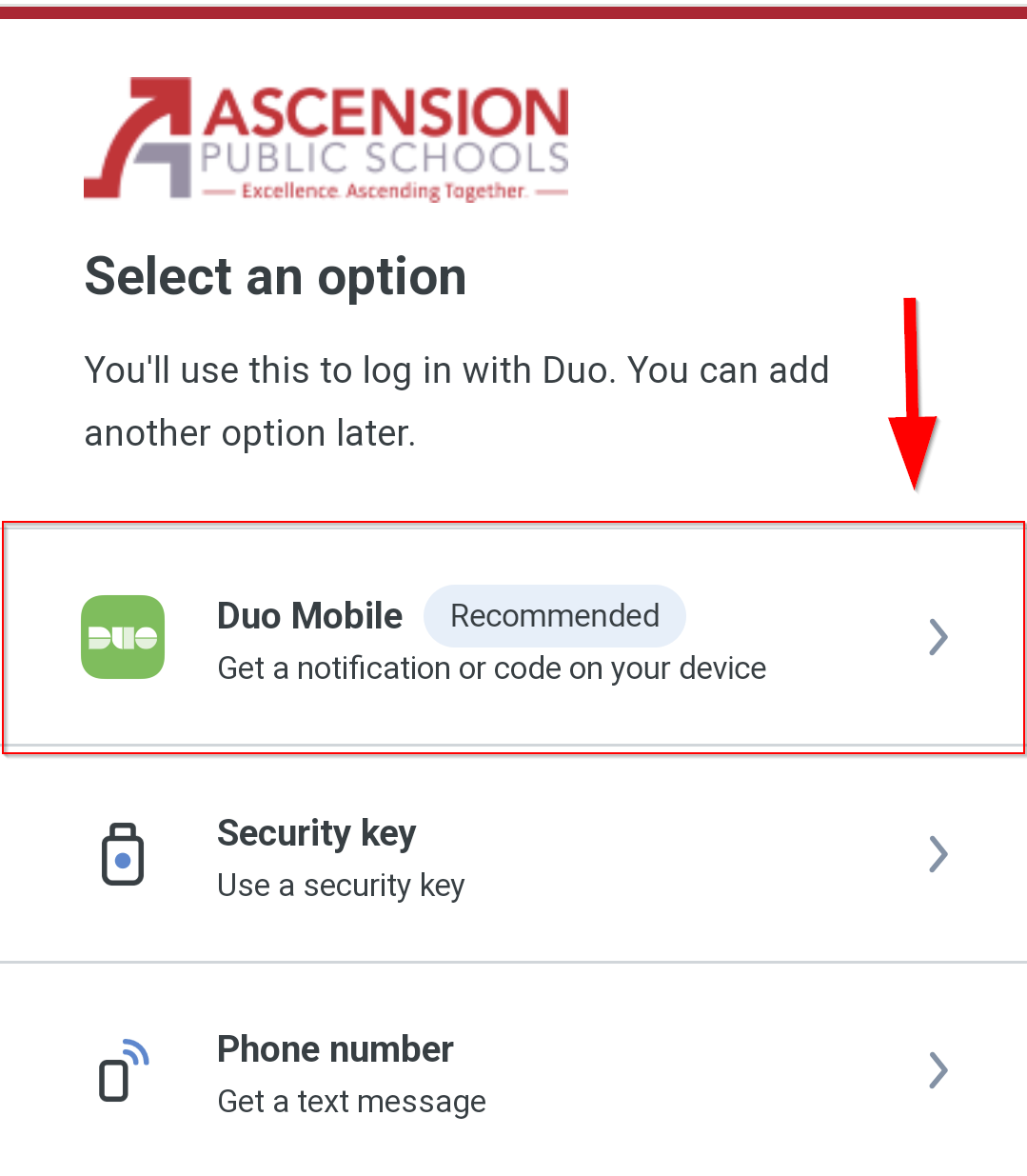
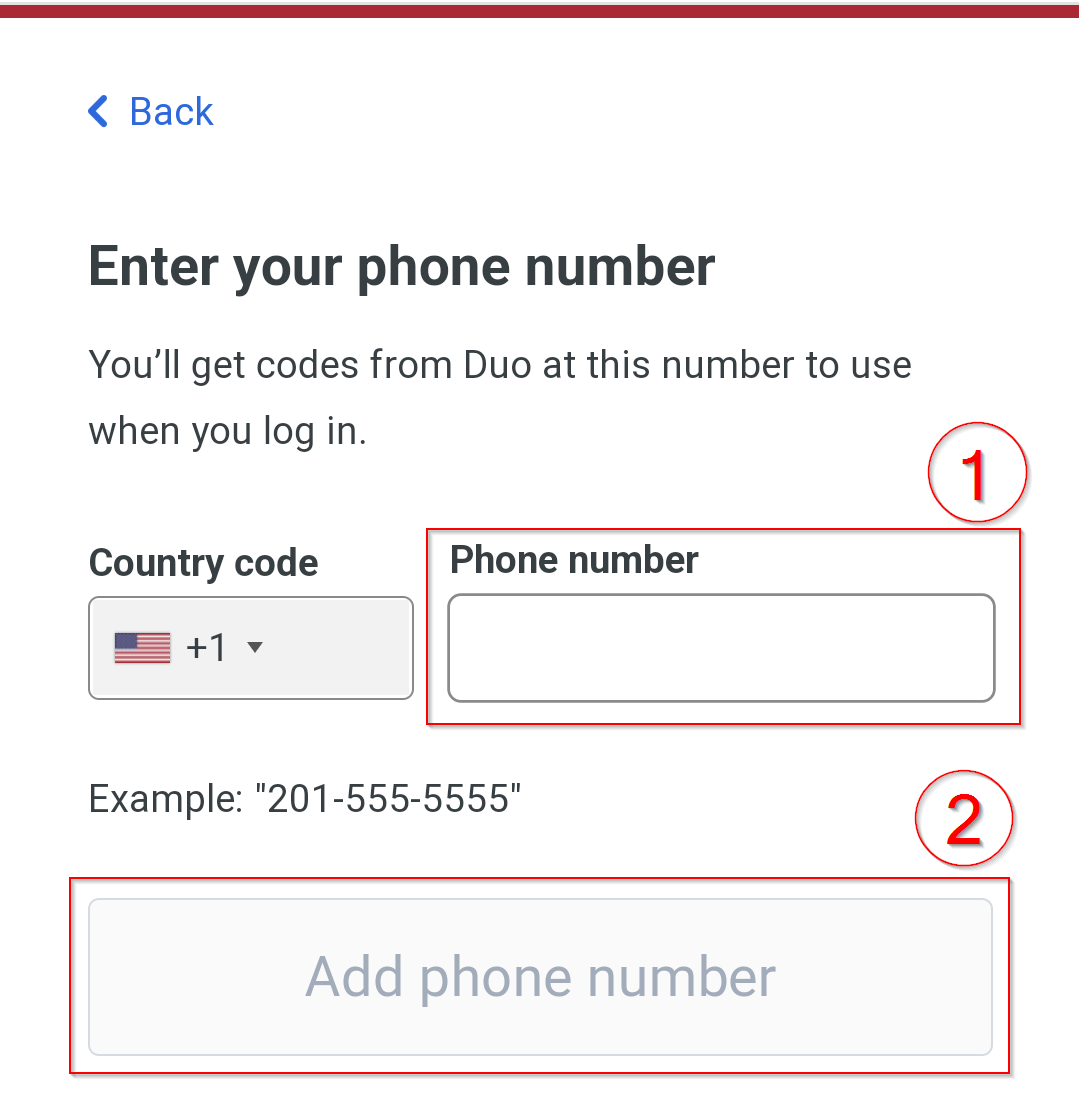
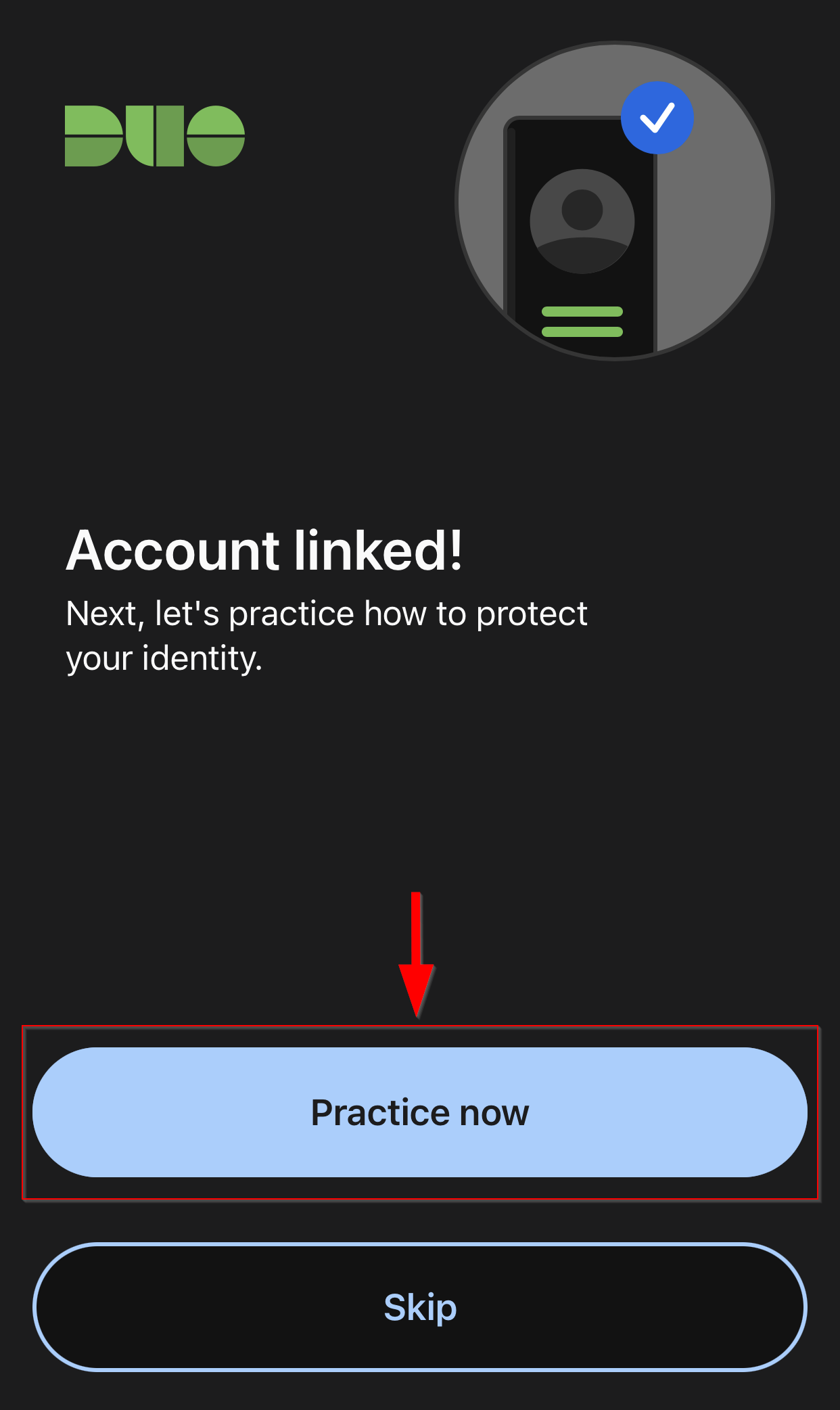
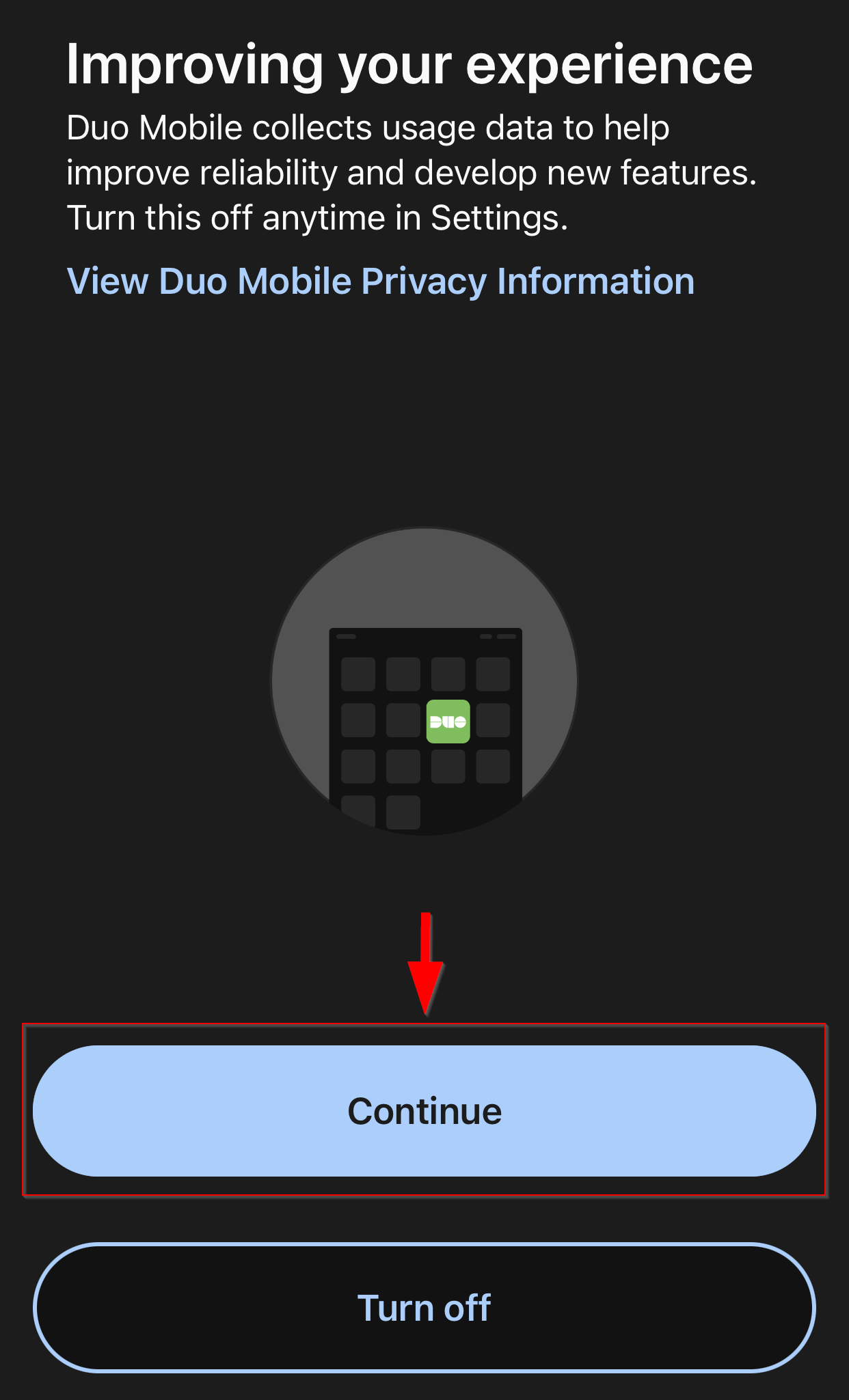
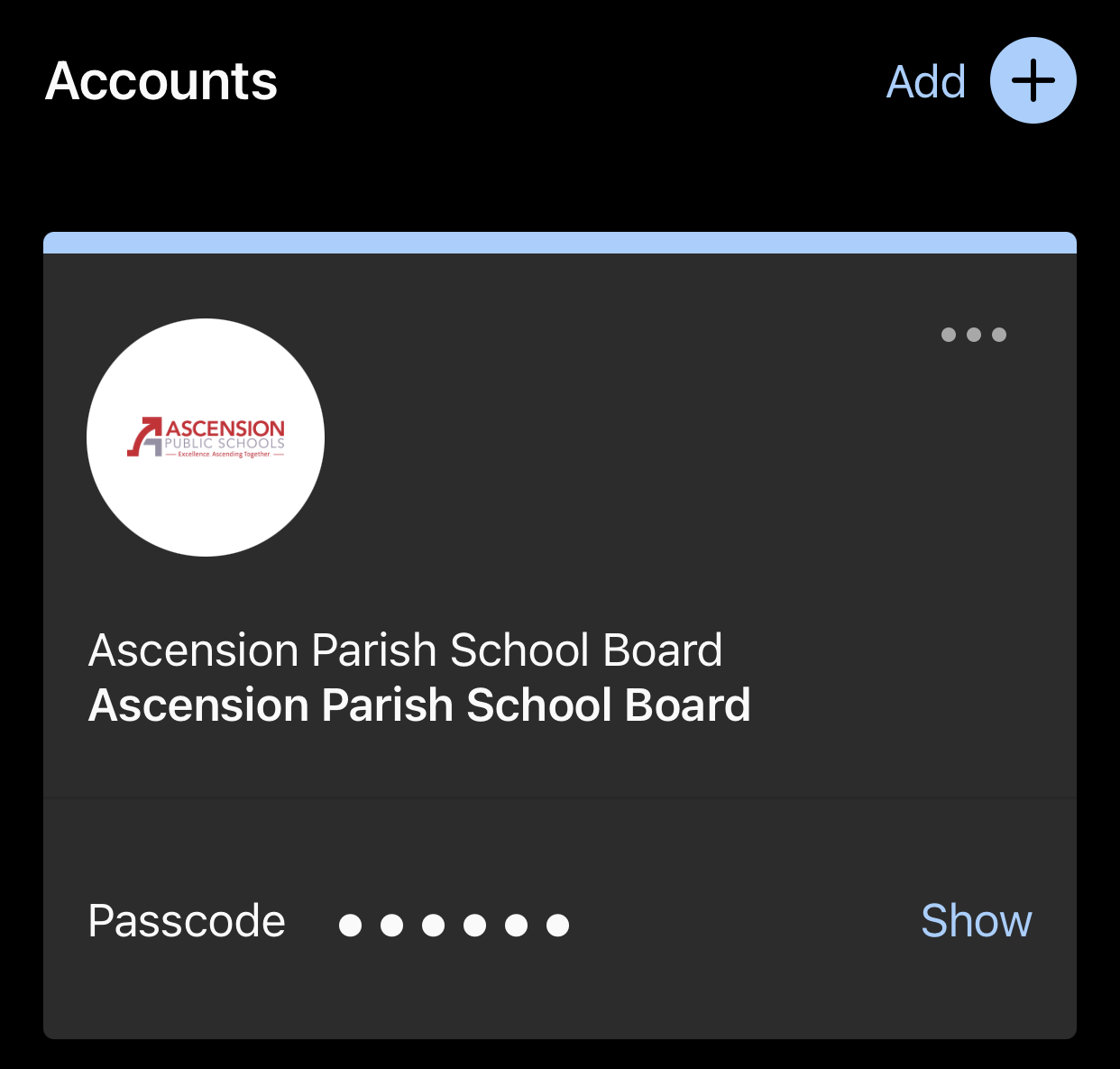
Android Setup:
- Once you get the automated invitation email, click on the first link.
- Follow the on screen instructions, and when you get to the Select an option screen tap on Duo Mobile.
Note: The Technology Department recommends that you use the Duo Mobile application which can be downloaded from the Google Play Store. - Enter your cell phone number to continue with setup
- Once you confirm your cell phone number, follow the on screen instructions to continue setup in the Duo Security app.
Note: The application needs to be installed on your device before you can move on with setup.
If you encounter any issues at this step, please contact the APSB Helpdesk to receive a new activation link.
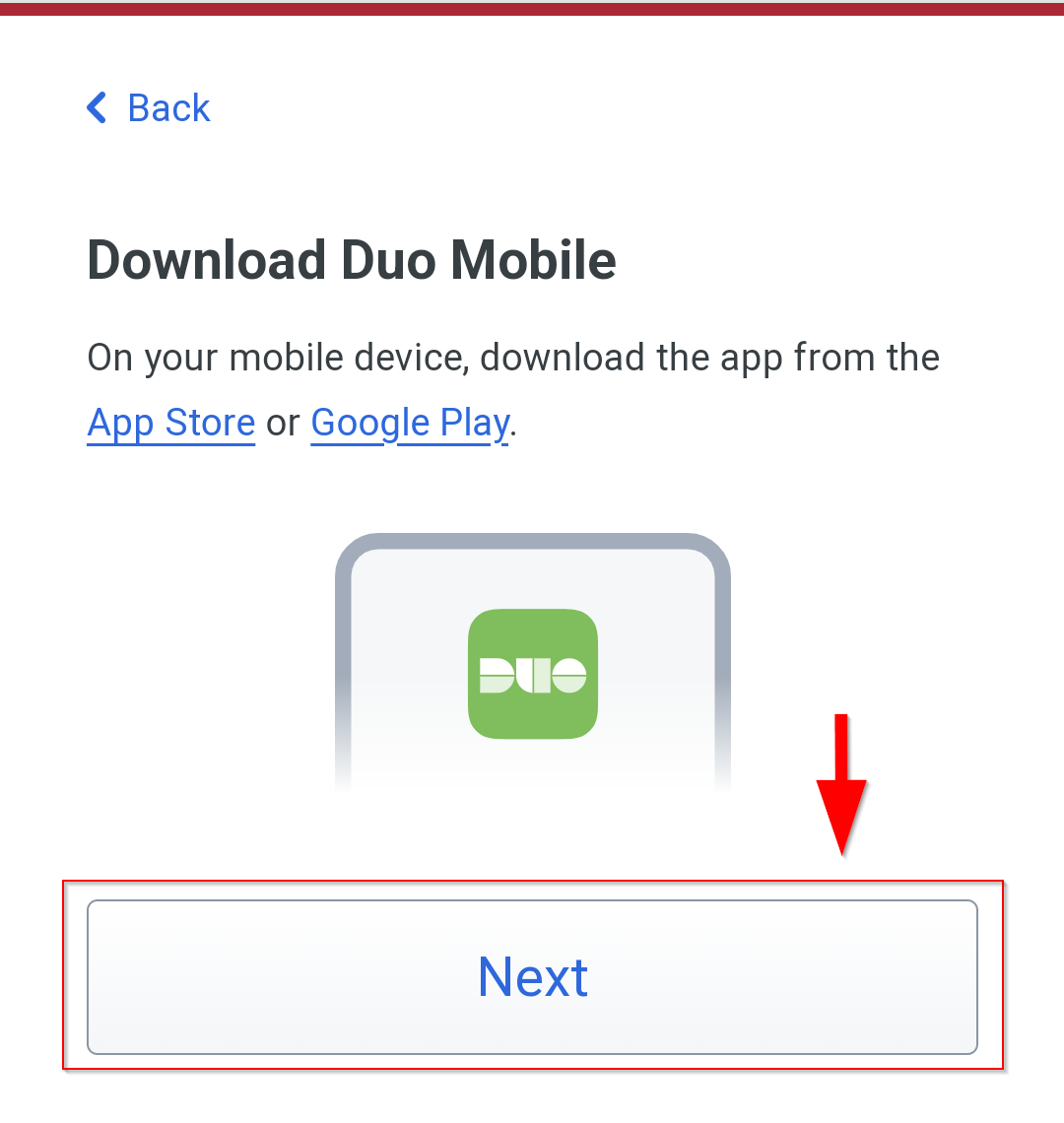
- You will be prompted to name the account you are linking to the application.
It will be prefilled with Ascension Parish School Board, it's optional to rename it.
The name can be changed to what works best for you, this is only visible to you. - Follow the prompts in the application to continue with set up.
Enable notifications to receive the alerts to approve signons.
Optional to send usage data to Duo Security to help improve the application. - That's it, you will see your account listed in the application.
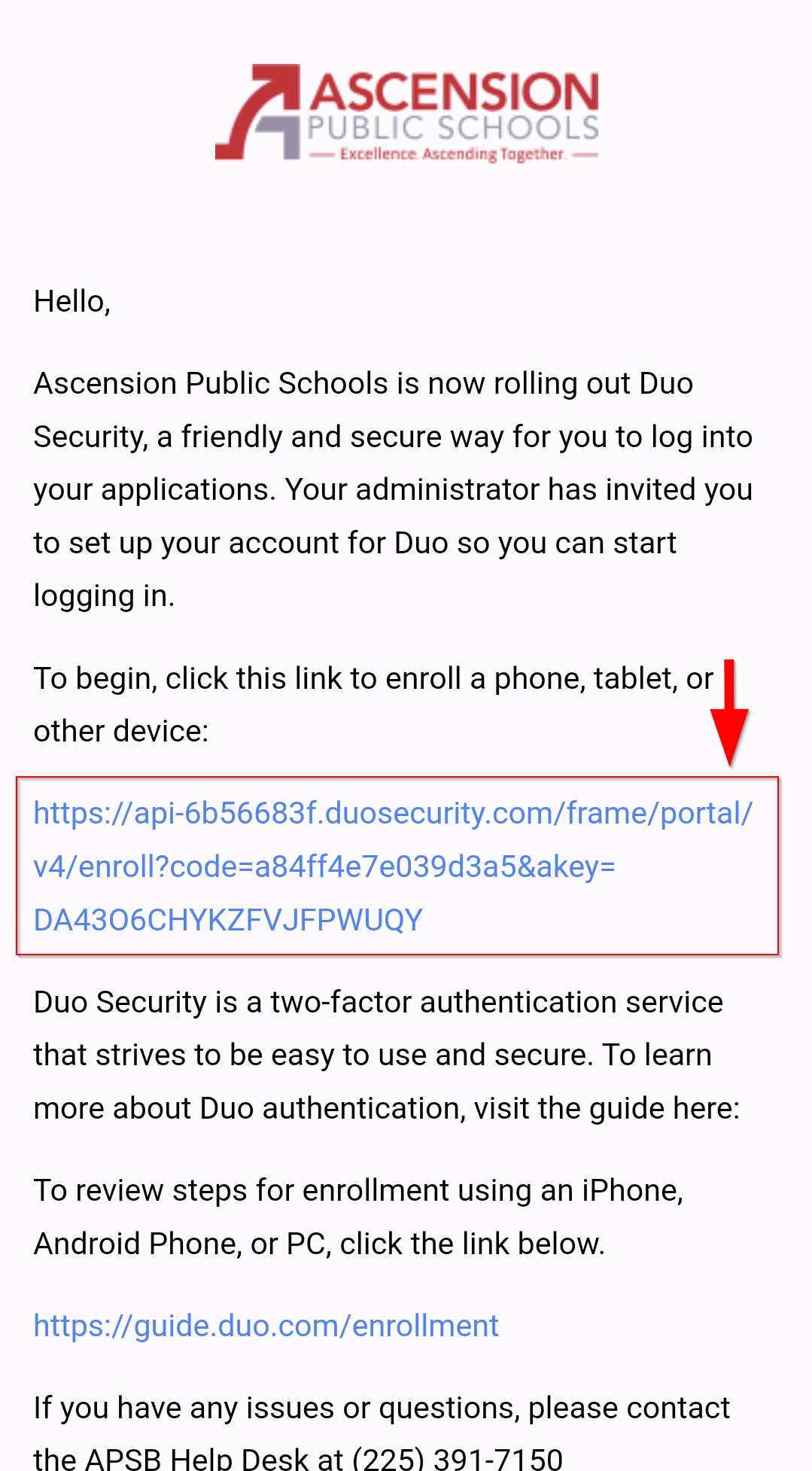
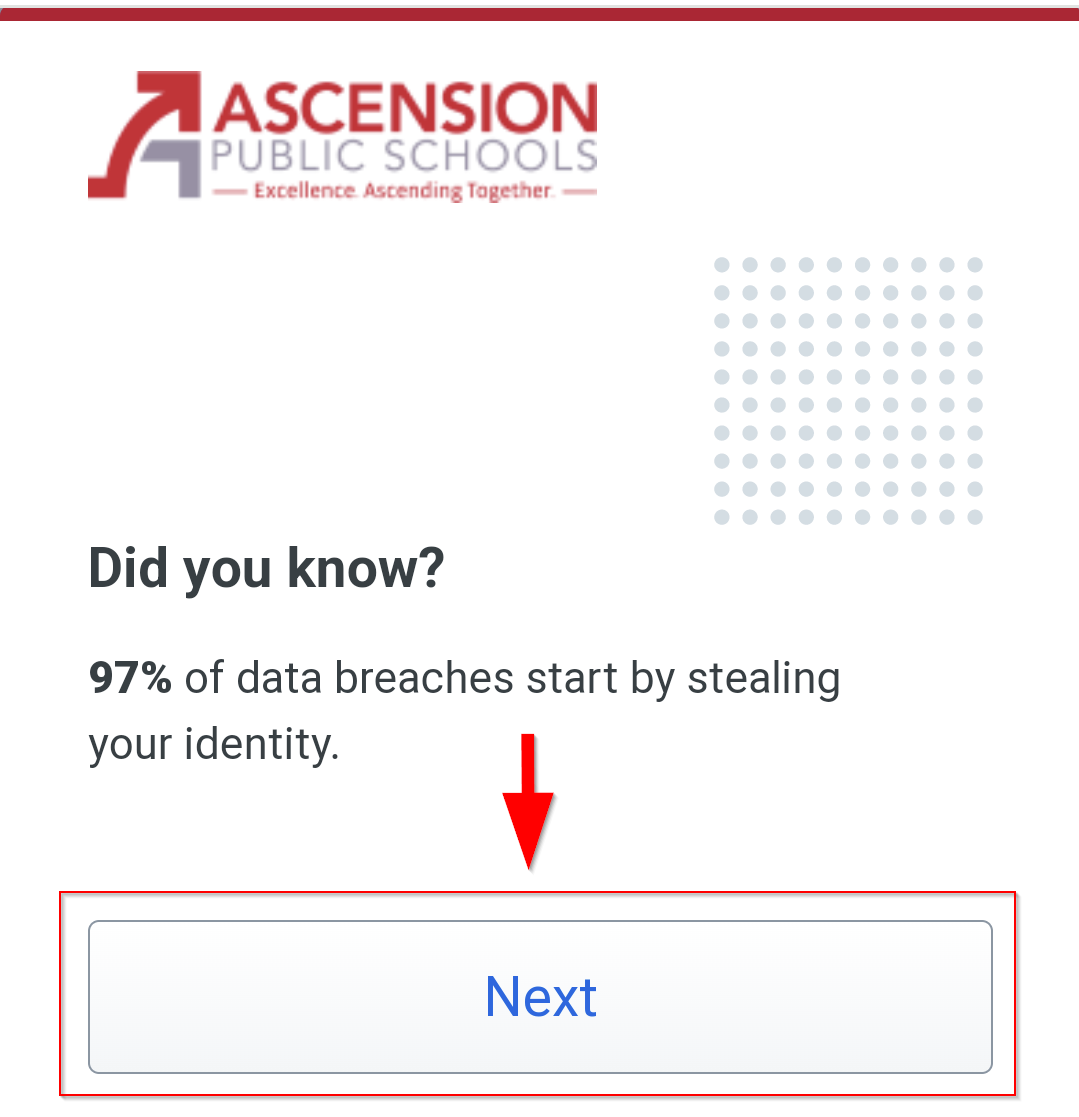
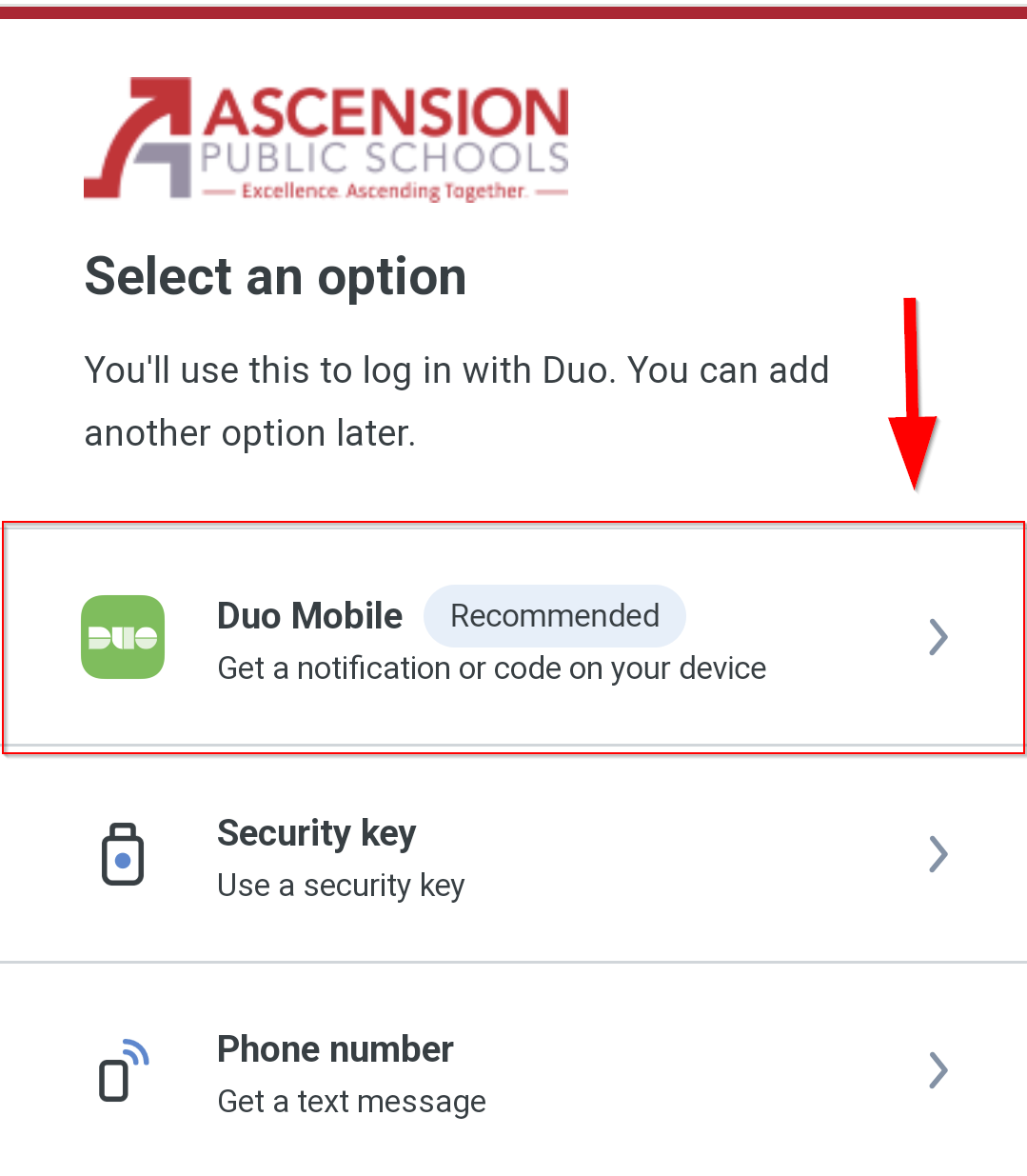
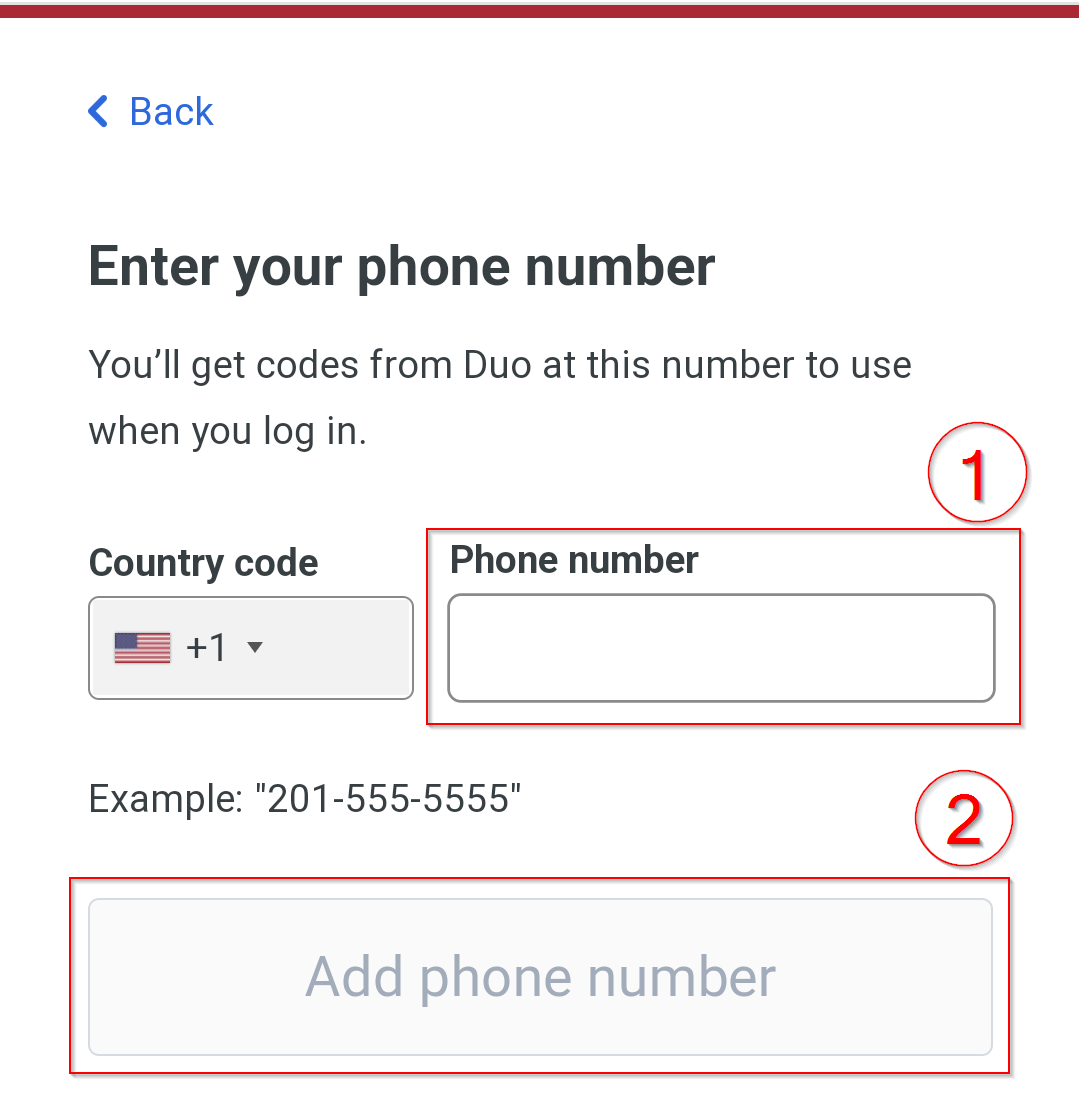

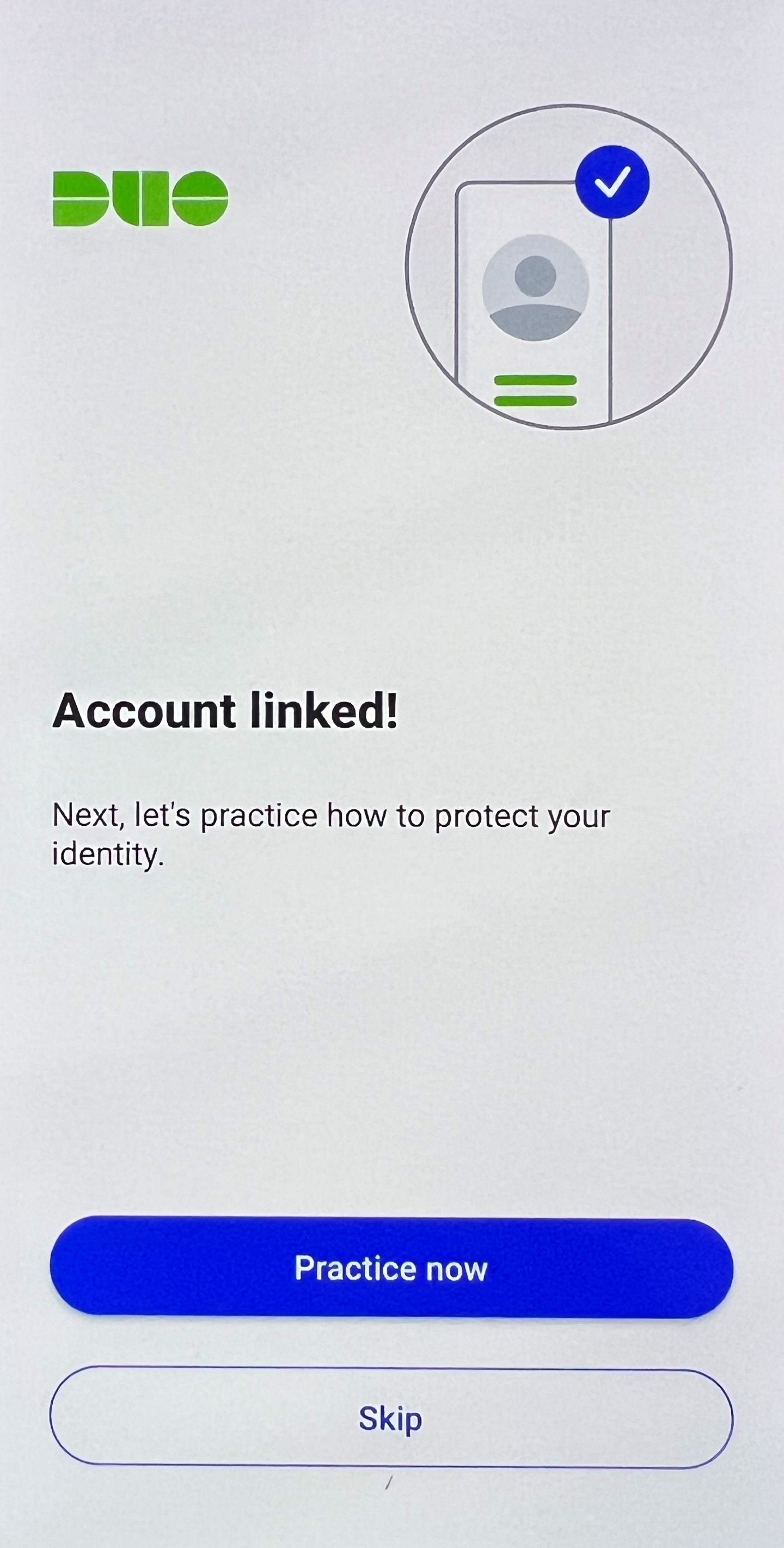
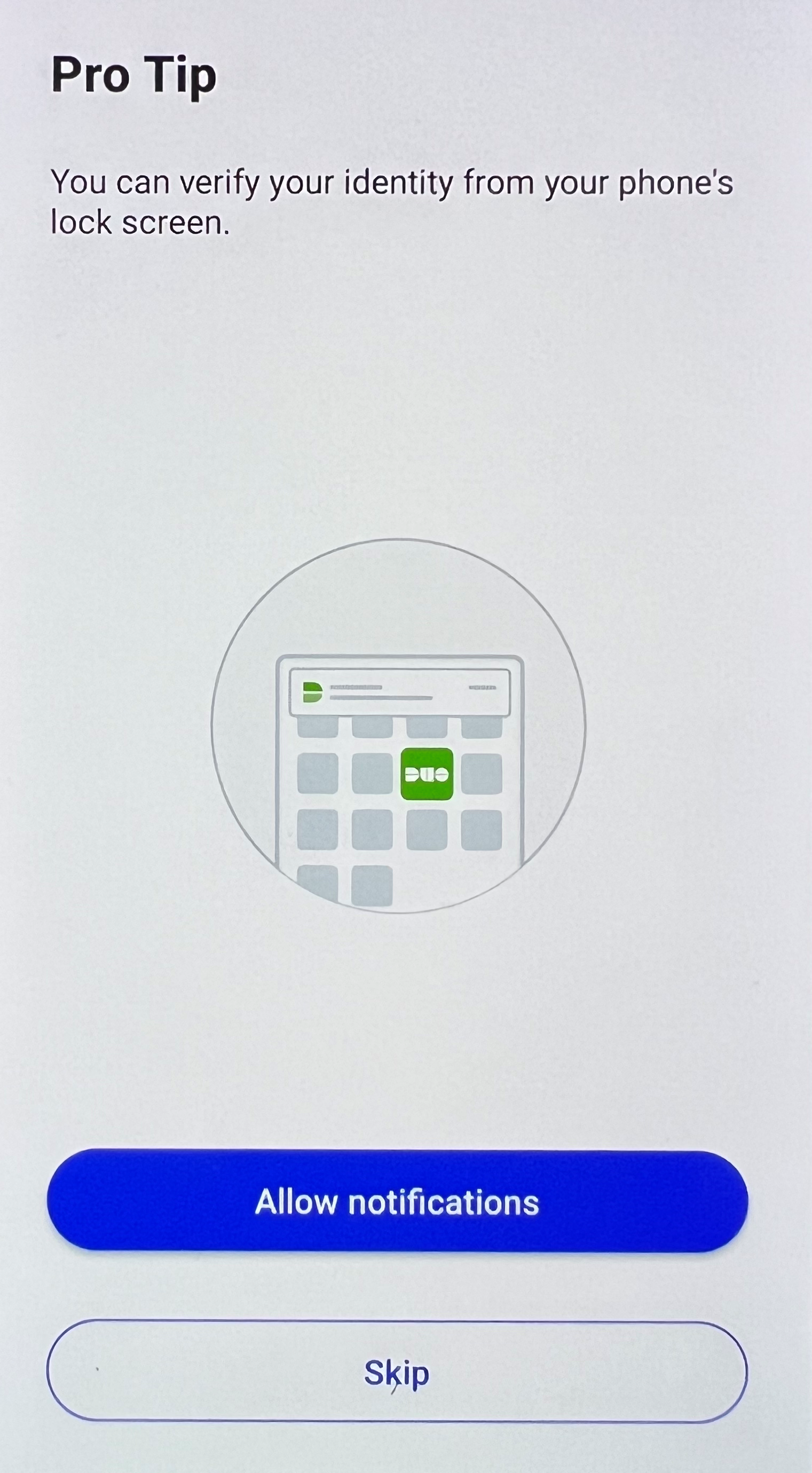
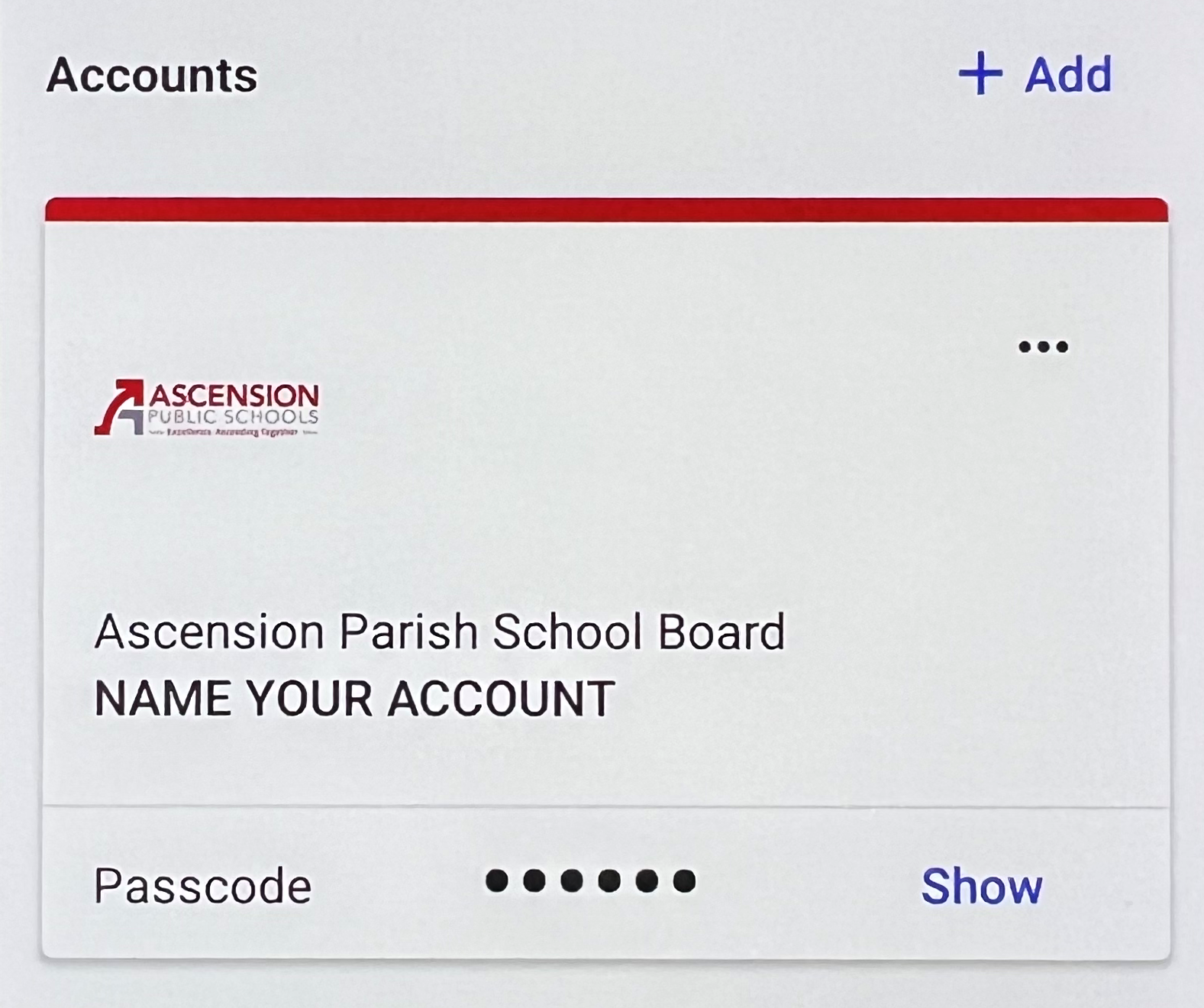
Desktop/Website Setup:
- Once you get the automated invitation email, click on the first link.
- Follow the on screen instructions, and when you get to the Select an option screen click on Duo Mobile.
Note: The Technology Department recommends that you use the Duo Mobile application which can be downloaded from the Apple App Store or Google Play Store. - Enter your cell phone number to continue with setup.
- Once you confirm your cell phone number, follow the on screen instructions to continue setup in the Duo Security app.
Note: The application needs to be installed on your device before you can move on with setup.
If you encounter any issues at this step, please contact the APSB Helpdesk to receive a new activation link.
Once you're ready to set up on the Duo mobile app, click on Next to see a QR code. - On your cell phone, open the Duo Security app. Follow the instructions on screen, then tap on Use a QR code.
Note: The app may prompt you to allow camera access, it will only be used this once for setup.
If you don't see the Use a QR code option, tap on Set up account to see additional options. - Once you scan the QR code, you will continue on to name your account.
It will be prefilled with Ascension Parish School Board, it's optional to rename it.
The name can be changed to what works best for you, this is only visible to you. - Follow the prompts in the application to continue with set up.
Enable notifications to receive the alerts to approve signons.
Optional to send usage data to Duo Security to help improve the application. - That's it, you're all set up. The app may prompt you to refer back to your Web/PC to complete setup with a security key. This portion of the setup can be skipped.